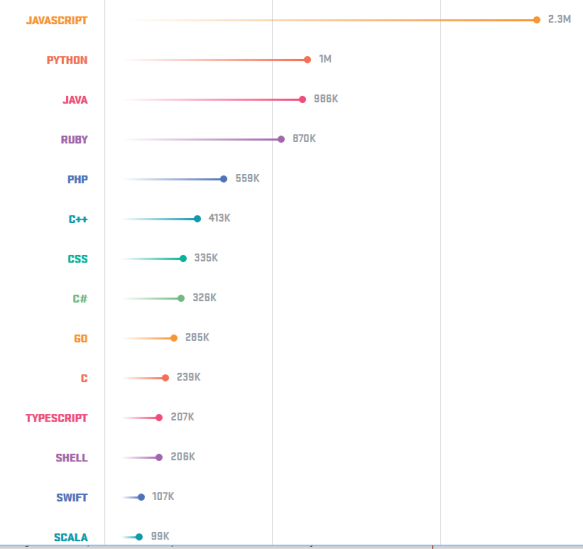A reader asked a question about how square roots can be calculated, referring to an example in my Volume 1 Introduction to App Inventor e-book. He was confused by the explanation of how it works – so I have written an expanded explanation of the method for calculating a square root of a number.
You could use the built in Math function to find the square root of a number – and generally that is what you should do. But if you would like to learn a method of calculating the square root of a number – then read on!
2,000 years ago, Greek mathematicians identified a method of finding approximate square roots. The method makes an initial guess of a square root (which is often not even close to the right value) and then repeats a sequence of dividing and averaging which gradually refines the initial guess into an accurate square root. To find the square root of some number n, we set our initial guess to n (which we know is not correct), and then calculate an average of our guess with n divided by our guess.
To find the square root of 30, we initially guess the square root is 30 (which we know is wrong). We then take 30 and divide it by our guess, which in this case is 30. This gives us a value of 1. The average of our original number 30 and our divided value is 15.5. We select 15.5 as our new guess.
This little spreadsheet may help understand how the square root concept works.
To find the square root of 30, we initially guess the square root is 30 (which we know is wrong). We then take 30 and divide it by our initial guess, which is 30. This gives a value of 1. The average of our original number 30 and 1 is 15.5. We select 15.5 as our new guess on the next row down in the Guess column.
Then we repeat this and take 30 divided by our new guess of 15.5. This gives us 1.93548. We average our 15.5 guess with our new value of 1.9458 giving us 8.717, which becomes our new guess on the next row down.
We repeat again using 8.717 as our new guess and divide 30 by 8.717, giving us 3.44. We average the 8.717 with 3.44 giving us 6.0795, use that as our next guess.
When do we stop this repeating cycle? We could repeat this a set number of times, say six, and then stop. But a better solution is to specify how many digits of accuracy we would like to have in our answer.
Let’s say that 5.4 is accurate enough for our purposes. We could stop as soon as our new guess is within 0.1 of our prior guess. In our spreadsheet above, our generated guesses are:
- 15.5
- 8.717742
- 6.0795
- 5.507058
- 5.477306
- 5.477226
As you can see, the correct answer has converged to 5.477 rather quickly. If we wanted an accuracy of just 1 digit to the right of the decimal point, we can stop once the difference between the current and previous guess is 0.1
The first digits of the last two guesses are the same 5.4 so we could stop with an accuracy of .1. In this particular calculation, we see that we are accurate to the thousandth’s place 5.477 as these values are no longer changing.
We stop the cycle when the difference between guesses becomes very small.
With our definition of small to 0.1, we stop at 5.4. If we set our definition of small difference to 0.001, then we stop at 5.477.
Here is some sample App Inventor code that calculates the square root. It fetches the number for which we find the square root from a user interface Text Box named txtDataEntry. We set NewValue (our initial guess) to this value. Then the code uses a while test loop to repeatedly do the calculation while the difference between our new guess and our previous guess is greater than 0.1 (you can change this to smaller values for greater accuracy).

This square root calculation repeats as long as the difference between our NewValue and OldValue are large.
As long as the difference remains large, the while test condition is “true”, and the code inside the while block continues to execute. However, once the difference becomes small, the test condition evaluates to “false” and the the execution of the “do” section stops. We have found our approximate square root.